Knowledge Base
How to Create or Delete a Directory Using FileZilla
You can create or remove a directory on your website using the FileZilla FTP Client.
- Open the FileZilla FTP Client.
- Enter your FTP host, username, and password. You can use your cPanel username and password as your FTP user and password. Then click on Quick Connect.
- Enter your domain name in the Host field, such as ftp.example.com or example.com.

- Now, should you wish to create a directory inside the public_html folder, open it by clicking twice on the public_html directory or any other directory where you want to create a new folder.
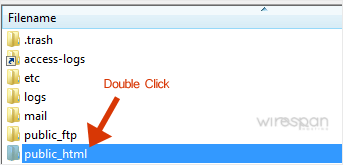
- Right-click on the empty space within the filename box and click on Create Directory in the context menu.
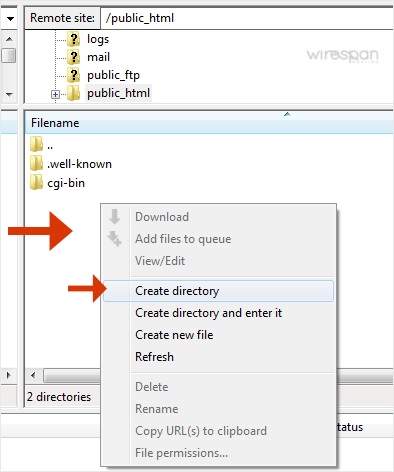
- Enter the directory name, such as images or any other directory name you want to create.
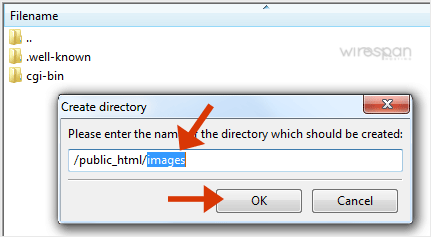
- Your newly-created directory will appear. Double-click on it to enter your newly-created directory.
How to Delete or Remove a directory?
- Right-click on any directory you wish to delete.
- Choose the Delete option in the context menu and then confirm with Yes.
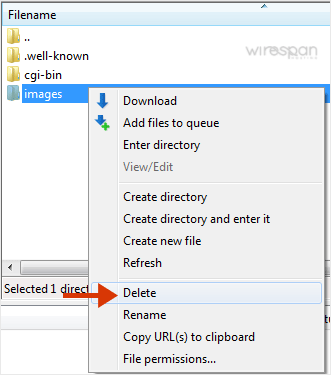
You can use this method to remove any directory or file.
Related: ftp
Share this Post


Supercharge Your Website!
Lightning-fast Speed, Robust Security, and Expert Support.

