Knowledge Base
How to Create an Email Autoresponder When You Are on Vacation
If you are on holiday or you will be unavailable for a few days or a month, you can create an auto email responder for your emails. When people email you, they will receive an automated email with your message.
- Log in to your cPanel account.
- In the Email section, click on Autoresponders.

- From the Autoresponders page, click on Add Autoresponder.
- Enter the following details:
- Interval: Specify the number of hours you wish the autoresponder to wait between responses to the same email address.
- Email: Enter your email address on which you want to enable autoresponder. To enable auto responder on support@example.com, enter support in the email field.
- Domain: Select the appropriate domain from the drop-down list if you have multiple domains.
- From: Enter the name that the auto-response will be from.
- Subject: Please enter your email subject such as I am on vacation, etc.
- Select the start and stop time of your autoresponder.
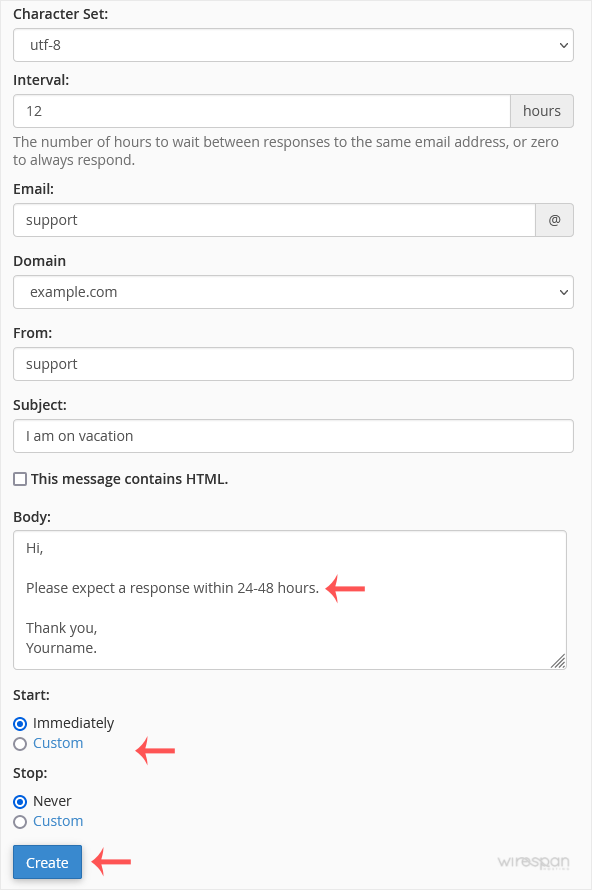
- Click on Create.
How to remove Autoresponder?
- In the Email section, click on Autoresponders.
- You should see your autoresponder email list under Current Autoresponders.
- Click on Delete on the right sight of the email address.
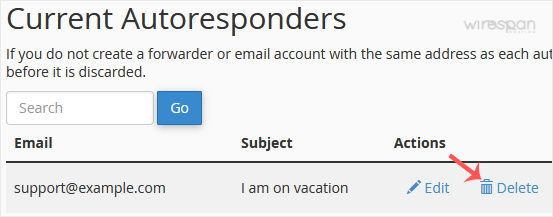
- Confirm with Delete Autoresponder.
Related: auto, autoresponder, email
Share this Post


Supercharge Your Website!
Lightning-fast Speed, Robust Security, and Expert Support.

